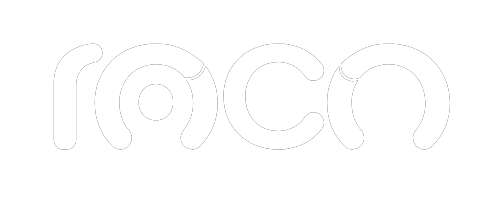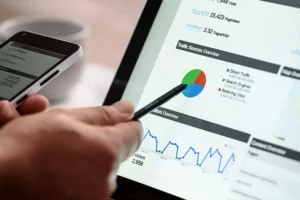
What are the best Email Marketing tools?
In the dynamic world of digital marketing, email marketing tools represent a cornerstone for business success. In this article, we will dive

Are you wondering how to put two addresses on Google My Business and how to highlight your online presence even more? Today, visibility on the Internet is crucial to the success of any local company, store or business.
Google My Business, a powerful tool developed by Google, offers numerous advantages to effectively manage your business's online presence. How to achieve it? Here we explain how to register a place on Google Maps with multiple addresses and how to put branches on Google Maps to optimize your profile:
Sign in to your Google My Business account. Access your account to start managing your business information.
Select the location you want to edit or add a new one. Identify the specific location you want to modify or add a new location if necessary.
Go to the address section and add the corresponding information. Accurately complete the details of each additional address of your establishment.
Repeat the process for each additional address you want to include. Make the most of the opportunity to highlight all of your company's locations.
Verify and save your changes so your profile is updated correctly. Be sure to confirm and save all updates so the information is visible in Google searches.
Join us in this process to enhance the visibility of your company at a local level. Discover how to register and add multiple addresses in Google My Business and how to put branches on Google Maps in a simple and effective way. Optimize your online presence and make it easy for potential clients to find you on Google searches!
If you have two branches, understanding how to put two addresses in Google My Business is a procedure that ensures that the different locations are visible on a local level; you have to create a file for each one.
How to add a place on Google Maps with multiple addresses and how to put branches on Google Maps to optimize your local presence? Remember that at Agencia Roco we have staff specialized in the implementation of SEO Strategies.
We are here to enhance your business's online presence! Learn how to efficiently register and add your multiple locations on Google My Business and how to put branches on Google Maps to stand out in local searches. Optimize your visibility and attract more local clients with our specialized strategies!
What is Google My Business? Google My Business is a free tool that gives companies of all sizes (large, medium or small) the opportunity to boost their commercial activity by positioning their brand on the Internet.
Proper management of this platform, which involves the implementation of SEO and Digital Marketing strategies, can translate into enormous advantages for your business.
These advantages, which we will detail later, only materialize if you provide Google My Business with accurate and detailed information about your commercial activity.
How to register a place in Google Maps and add a place in Google Maps with multiple addresses? A crucial aspect of this information is related to the exact location of your company, store and its various branches.
It is essential to keep in mind that Google My Business is an invaluable tool. That is why it is important to know how to put two addresses in Google My Business and how to put branches in Google Maps, taking advantage of the location of both a branch of your company and the potential customers who perform searches related to your commercial activity, either in the search engine. from Google or on Google Maps.
In this way, location plays a fundamental role in SEO positioning and, therefore, in Digital Marketing.
Next, let's dive into this key aspect of Google My Business: location and how to register and add two addresses on the platform to maximize your local visibility. Discover how to effectively boost your online presence and attract more local customers!
Although it is common for small and medium-sized businesses to start with a single branch, growth can open the doors to new opportunities and locations. With two or more locations, the sales possibilities multiply, but it is crucial to keep your Google My Business profile updated to make the most of these opportunities.
Although having several physical locations already implies considerable commercial advantages, Google My Business can enhance these benefits even further.
In your Google My Business profile, you can incorporate the addresses of all your branches, thus maximizing the visibility of your company.
How to add a place on Google Maps with multiple addresses and how to put branches on Google Maps to optimize the local visibility of your company?
The process is simple: from the same Google My Business profile, you can create individual files for each branch. This procedure is applicable regardless of whether you have two, three or even dozens of locations.
Below, we will guide you in detail on how to put two addresses on Google My Business and how to put branches on Google Maps, allowing you to optimize the visibility of each location and strengthen your local presence effectively.
Discover how to boost your online presence with these recommended practices: What to Do If Your Store, Company or Business Has Several Branches? Follow these steps to stand out in local searches and attract more customers to your various locations!
Avoid creating listings for multiple branches at the same time, as Google could perceive it as a spam strategy, generating possible penalties. A gradual and organic approach is recommended when adding branches on Google My Business to ensure an authentic online presence.
Discover how to register a place on Google Maps and how to put branches on Google Maps safely and effectively, adopting a gradual process that avoids alerting Google's algorithms and building a strong local presence without unnecessary risks.
Follow these careful steps to boost your visibility on Google safely and successfully!
How to put two addresses in Google My Business? Follow these simple steps:
Step 1: Sign in to your Google My Business account through https://www.google.com/business/. If you don't have an account, create one for free. Make sure you use the account that manages the listing for the business for which you want to add a second address.
Step 2: Select the desired location from the list you manage. If there are multiple locations, choose the specific business listing.
Step 3: Access the information section in the control panel of the selected tab, by clicking on “Information” in the left sidebar.
Step 4: Add the second address by clicking the pencil next to the current address.
Step 5: Enter the details of the second address, including street, city, zip code and country. Make sure the information is accurate.
Step 6: Confirm the second address by clicking “Apply” or “Save.” Verify the address if necessary.
Step 7: Save changes at the top or bottom of the page. This will update your Google My Business listing with the new address.
Make sure both addresses are displayed correctly on your listing and that the details are accurate. This process is especially useful for businesses with multiple locations or that offer services in different geographic areas.
Google My Business is a valuable tool for local businesses, and the ability to add two addresses can be beneficial. Follow these steps to learn how to put two addresses on Google My Business and how to register a place on Google Maps.
Do not hesitate to contact Agencia Roco to maximize the benefits of your online presence. Boost your local SEO and stand out in Google searches!

Do you want to continue receiving more information of interest?
Subscribe to our community and keep learning.
Articles that may interest you
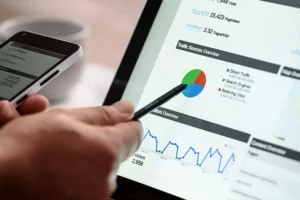
What are the best Email Marketing tools?
In the dynamic world of digital marketing, email marketing tools represent a cornerstone for business success. In this article, we will dive

What does it mean to register as spam and what are the consequences?
In the vast universe of digital marketing, one phrase comes up frequently and urgently: “what does it mean to register as spam.” This issue is not only key

What is email marketing and why is it important to boost my business?
In a world where digital communication is key, an essential question arises: What is email marketing? This strategy, vital in the marketing arsenal

What are the benefits of advertising on Google?
In the dynamic world of marketing, understanding the benefits of advertising is crucial for any company seeking to grow and stand out in the market.

How to do effective email marketing?
Learn how to do effective email marketing. Transform your emails into powerful conversion and loyalty tools.

How to create a broadcast list in Gmail?
Learn precisely how to create a mailing list in Gmail with our detailed guide. Improve your communication and efficiency with ROCO Agency.